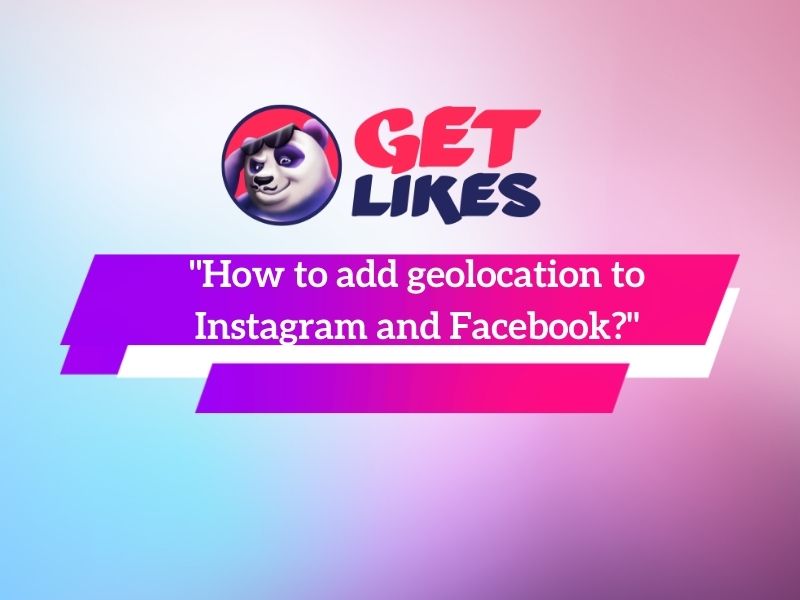How to add music to an Instagram Story?
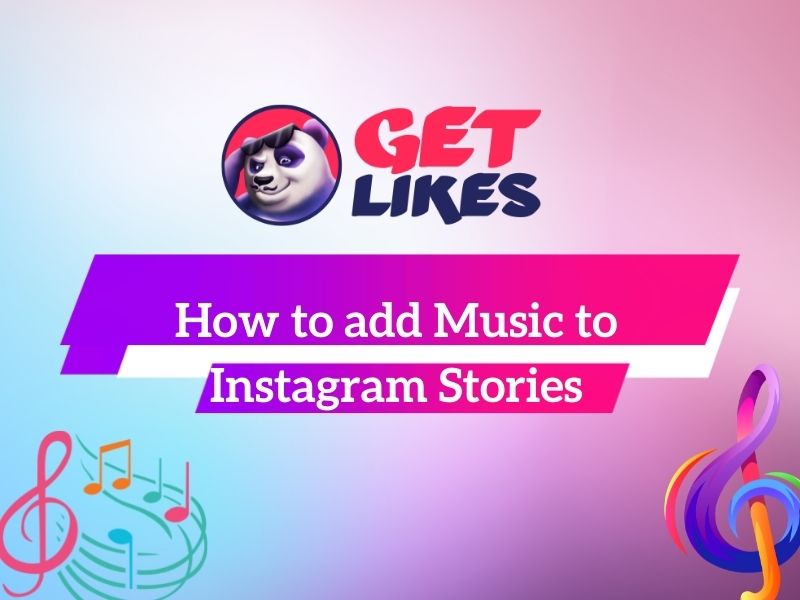
When Instagram launched the Stories feature in 2016, it quickly gained popularity and became one of Instagram’s most popular and voluminous features. Since then, Instagram Stories has been revamped to include the ability to add songs, which helps make your content more engaging and helps users gain new followers.
Adding music from Instagram
First, we’ll tell you how to add songs from Instagram directly. Tap the camera button or the “Your Story” icon to start a story. If you want to add music, there are two options: first – you should search for music yourself, add photos and videos, then add music to your story.
If you want to search for music before shooting visuals, go to the bottom of the screen and scroll to the right until you reach the Music section. This will open a new window where you can browse the song.
Another option involves adding media first. You can then select the sticker icon from the history toolbar at the top of the screen. You’ll have a collection of stickers to add to your story, but select Music to select the song you want.
Either way, you do it, you’ll end up on the same screen. Use the text box at the top of the screen to search for a specific ringtone. You can search by song, artist, or album. Will you find a song you like? Click the Play button to listen to a short clip. If you don’t have a specific song or artist in mind, you can also browse popular, moods (fun, fast, romantic, mellow) and genres (rock, pop, jazz, classical, and movie).
Adding and editing music in stories
When you’re ready to make a selection, tap the desired song in your story. If you haven't added a photo or video yet, the music will start as you build your story. If you plan to use a static image for your story, the music will last no longer than 15 seconds. If you’re about to post a video, the music will play until the video stops playing.
You’ll also be able to determine what part the composition plays in your story. Without any photos or videos, tap the sound icon at the end of the music toolbar and move the slider until you find the section of the song you want. Click Done and the song will be added to your story as a sticker.
If you’ve already added media to your story, add music by selecting the sticker icon in the toolbar at the top of the screen, then select Music Sticker. After selecting a track, you will automatically be prompted to cut the part of the song you want in the story.
Adding music from an external service
To add music from Spotify, Shazam, and SoundCloud, you must first open the service’s app and select a song. Make sure you have the mobile app for Spotify, SoundCloud, or Shazam, whichever you want to use. Let’s check each of them.
Add music from Spotify
Open the Spotify app. Read the song you want to share via Instagram story. Tap the ellipses icon ( ) and select Send. Among the options for promotions is one for Instagram Stories. Tap that and you'll be taken to your Instagram story, where the selected song appears on the cover. You can add text, stickers, and other effects to your story. Tap the "Your Story" icon to post a story with the selected song.
Add music from SoundCloud
Open the SoundCloud app. Then you need to choose the song that you want to add to your Instagram story. Tap Share for that specific song and select Share to Instagram Stories for importing the song and its associated image into the Instagram app.
Add music from Shazam
Unlike other music services, Apple-owned Shazam identifies a song you're already listening to and identifies it for you. This is especially useful when you don’t know who composed the song or can't remember what it's called. You can also get an app to play music and send it to Instagram.
Open the Shazam app. If there's music playing near you, let the app recognize the song, then tap the song to Shazam. Tap More, then Share, and then, Instagram Stories to send the song and its artwork to the Instagram app.
How to shoot Instagram Stories with music?
To avoid blocking in the photo editing process, you need to use the ringtones offered by the used applications and built-in options. A good option for processing Stories is the VideoShow: Movie maker & Editor application. After downloading them from the App Store and Google Play, you should make these steps:
- After launching the program, you need to click on the Video Editing function.
- Then you need to shoot or select the desired content from the gallery and click Start.
- Select a track from the software folder or the My Music section on the smartphone.
- After that, you’ll be able to create the necessary passage with a duration of no more than 15 seconds with the help of the Scissors tool.
- Activate the Attach Music button.
- Finally, click on the icon with the floppy disk, the video sequence is processed and all the changes made are saved.
Instagram is more than selfies and brunch shots; these Instagram engagement tips will have you shooting photos and editing videos like a pro in no time.
Leave a Comment
Your email address will not be published. Required fields are marked *
Also read the some way